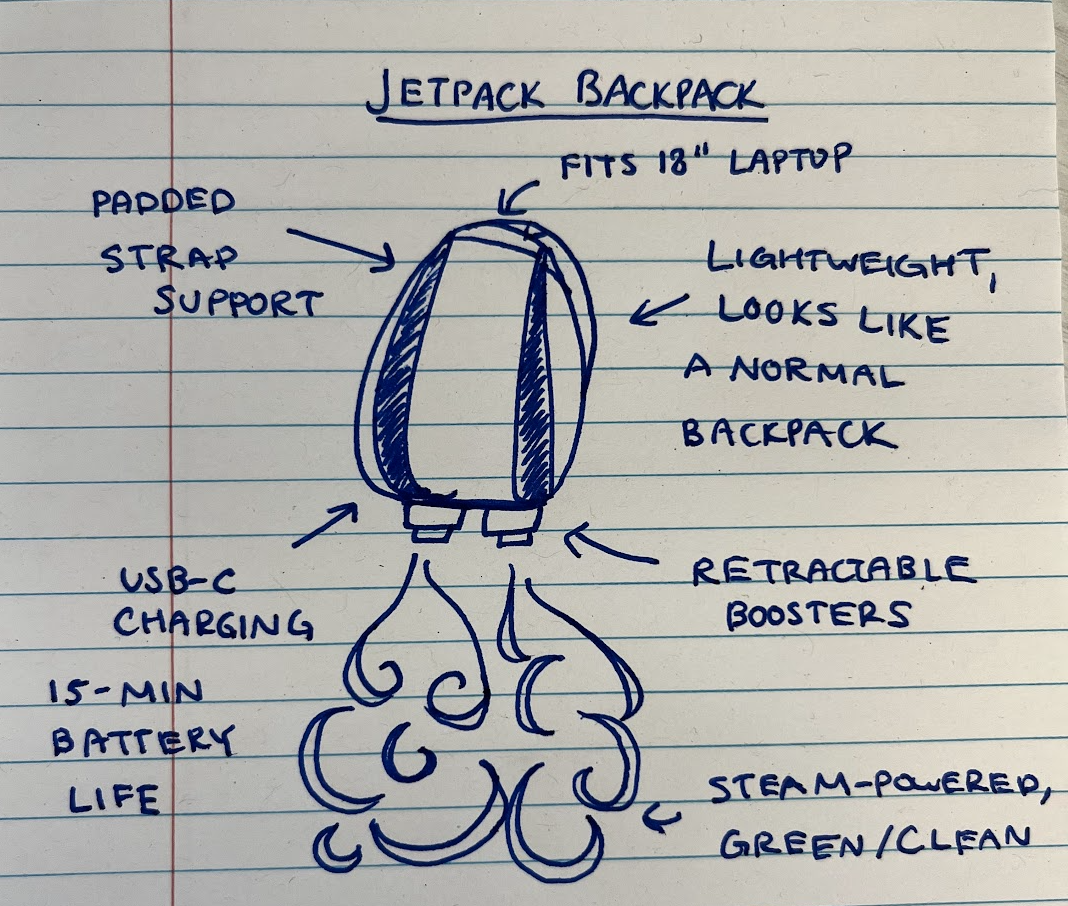[
{
values: [
-0.0010864572, 0.0069392114, 0.017009795, -0.010305981, -0.009999484,
-0.0064486223, 0.0041451487, -0.005906698, 0.022229617, -0.018305639,
-0.018174557, 0.022160593, -0.013604425, -0.0027964567, 0.12966625,
0.028866312, 0.0014726851, 0.03537643, -0.015166075, -0.013479812,
-0.019288255, 0.010106378, -0.0043296088, 0.018035924, 0.00295039,
-0.007934979, -0.005416007, -0.0095809875, 0.040398005, -0.0020784356,
0.011551388, 0.009726445, 0.006670387, 0.020050988, -0.00747873,
-0.0012074928, 0.0047189263, -0.006359583, -0.01718203, -0.023562348,
-0.0051814457, 0.023801394, -0.004928927, -0.016113443, 0.01672777,
-0.0069929743, -0.012722719, -0.0137646515, -0.041852377, -0.0011546672,
0.017030545, -0.0022786013, 0.011707037, -0.18675306, -0.035211734,
-0.011472648, 0.01970727, 0.0012368832, -0.020796346, -0.018513134,
-0.006821043, -0.01843726, -0.00827558, -0.042159837, 0.0038724025,
0.01933339, 0.0139452815, 0.025059255, 0.0015087503, -0.016094029,
-0.0035785383, 0.023902593, -0.0050776727, -0.016679537, 0.022865271,
0.008837786, 0.0008471195, -0.01220322, -0.0013522654, -0.007976455,
0.0006637936, 0.025458207, -0.006010767, 0.0021908805, -0.011703044,
-0.018676927, -0.008143593, -0.0141673125, -0.010751537, 0.012337637,
-0.0076921326, 0.019663645, 0.01961247, -0.014446872, -0.023902485,
-0.020467523, -0.0043290784, -0.003858363, 0.011151444, -0.012050864,
... 412 more items
]
},
{
values: [
-0.007656846, -0.0054716235, -0.0022609578, -0.01828077,
-0.024059096, -0.009328189, 0.007841666, -0.017600708,
-0.020037796, 0.0007041083, -0.021982383, -0.014228797,
0.006389422, 0.0033384573, 0.13877548, 0.00071368535,
0.02660648, -0.016807457, -0.002774708, -0.033598144,
0.009136058, -0.010518535, -0.01765957, 0.008413775,
-0.012133464, 0.0005497525, -0.005911808, 0.010362617,
0.029897, 0.023426512, 0.002516537, 0.013438467,
0.014629691, 0.0071821967, -0.0020077894, -0.007421308,
-0.0075392514, 0.01131475, -0.02363941, -0.008839639,
-0.019605042, 0.012752105, 0.014192063, -0.016767371,
0.015282549, -0.019914307, 0.00381812, -0.01551508,
-0.0521566, -0.012766039, 0.008752456, -0.007198684,
-0.0066657816, -0.16686901, -0.018074488, 0.0043506487,
-0.0001522175, -0.02115512, -0.010462675, 0.007636461,
0.0301948, -0.006009675, -0.01135165, -0.036605343,
0.04006906, 0.036888044, -0.0016293195, 0.013241053,
0.0005548855, 0.008130081, 0.027193218, 0.0047560516,
0.023012726, -0.014274387, 0.008621267, -0.016665483,
-0.016523534, -0.021947058, -0.0077380626, -0.008166752,
-0.010050893, -0.0074697966, 0.021521091, 0.0086479345,
-0.008508939, -0.03031165, -0.0068692113, 0.032342624,
-0.003118368, -0.009117541, -0.00006816292, 0.028233083,
-0.008163683, -0.029179588, -0.034861602, -0.009573525,
-0.020023588, -0.023040103, 0.0030518328, -0.024019923,
... 412 more items
]
},
{
values: [
0.010123913, -0.024184551, 0.0024574941, -0.00984163, -0.0060574994,
-0.007628851, 0.013202136, -0.027927121, -0.0016973788, -0.014774812,
-0.011437808, -0.019120526, -0.0063477424, -0.0050772373, 0.12938297,
0.006073787, -0.0055986797, 0.030279782, 0.015260121, -0.0014168695,
-0.006316713, 0.0007294639, -0.034072377, 0.013348729, 0.0051308265,
-0.0042954376, -0.009459755, -0.012910496, 0.010751937, -0.0017263377,
-0.02083192, 0.0054532792, 0.008046588, 0.0015794274, -0.0045236745,
0.0077354256, -0.009697459, 0.006621996, -0.0447099, -0.019261474,
0.0050193793, 0.010624901, 0.036847603, -0.014380205, 0.023050537,
0.019384636, 0.03039269, -0.02306347, -0.025763597, 0.017585728,
0.0056267884, -0.014494471, -0.013168205, -0.18764982, 0.011082365,
0.007989808, -0.0069600893, 0.0019873218, -0.020733004, -0.011488622,
0.0072846347, -0.022266442, -0.021857709, -0.040680353, 0.0043984484,
0.016409805, 0.0010387278, 0.028186318, -0.020797107, 0.007164954,
-0.007931046, 0.011955907, 0.0070153666, -0.03028713, 0.039638296,
-0.0005224554, -0.008104055, -0.021054681, 0.017767426, -0.01705528,
-0.0015202612, 0.027076574, -0.008269598, 0.0041972124, -0.009893149,
-0.0059321057, -0.02742561, 0.011967838, -0.0012843752, -0.012446694,
0.013188314, 0.01000231, 0.0063591595, -0.013250329, -0.00891349,
-0.011323209, 0.00077099906, -0.032252073, 0.017312435, -0.010896756,
... 412 more items
]
}
]